Перевести PDF
Автоматически переводить PDF с изображениями и сложными графиками. Поддерживается более 120 языков.
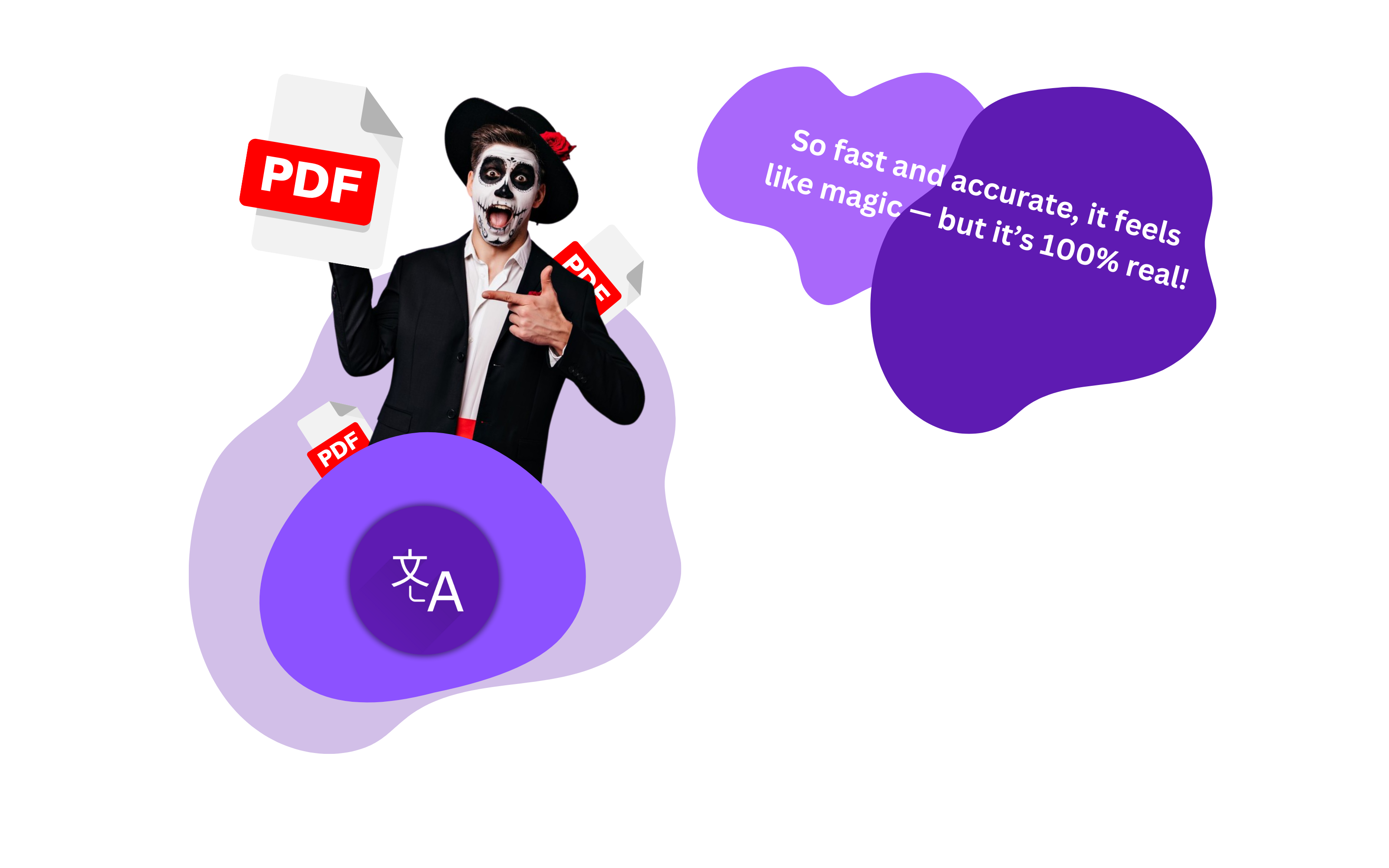
Автоматически переводить PDF с изображениями и сложными графиками. Поддерживается более 120 языков.
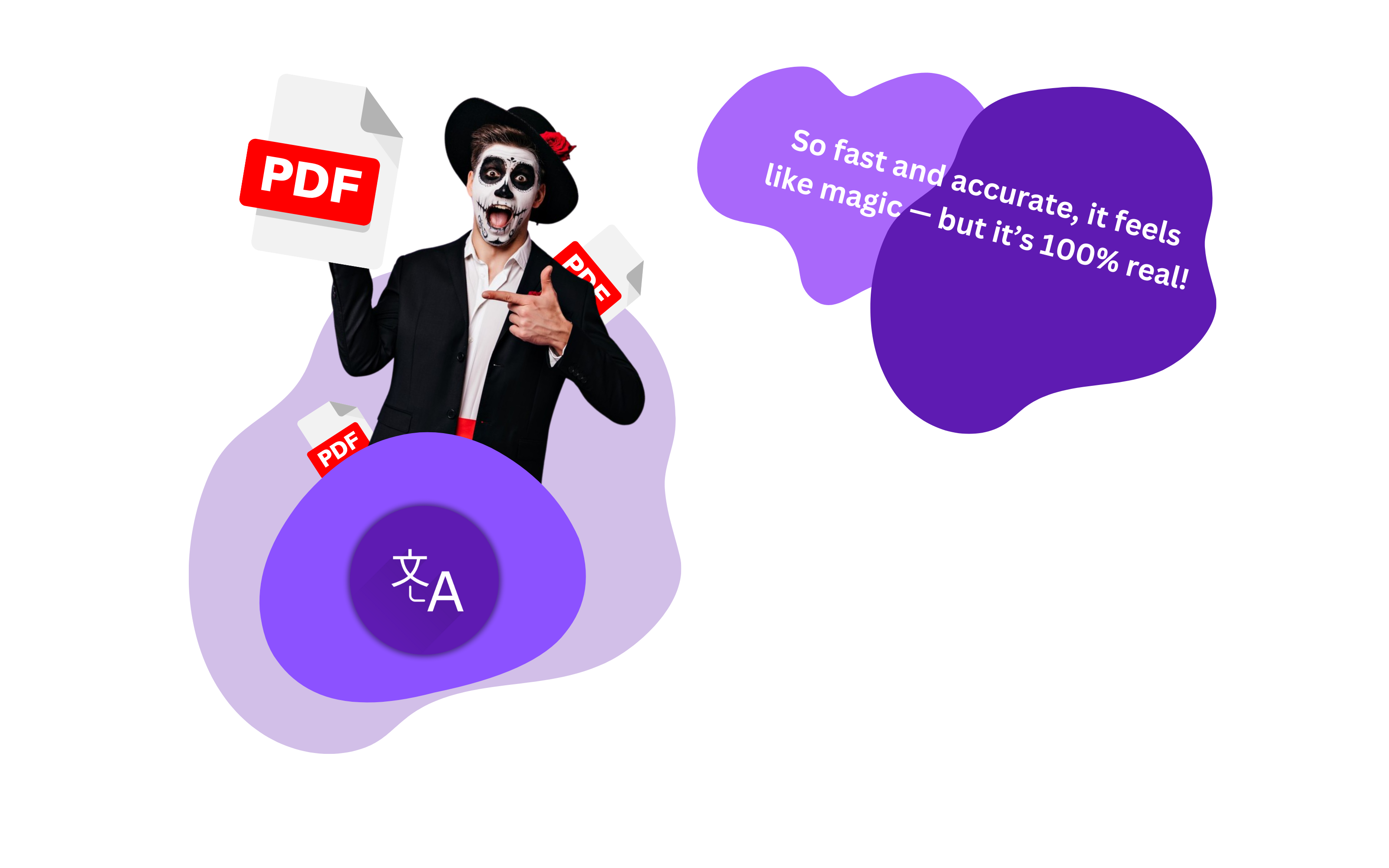
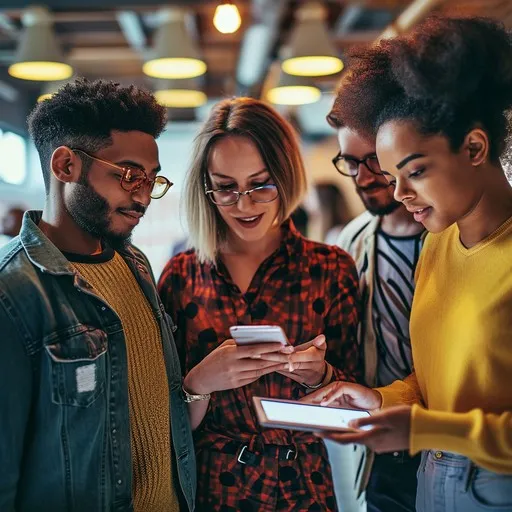
Converting large PDF files, up to 5,000 pages and 1GB, can be overwhelming. DocTranslator simplifies this by offering efficient translation into over 100 languages.
Operating online, DocTranslator allows you to upload your PDF, select a language, and receive a translated version in minutes. Using machine learning, it provides high-quality translations, even for large documents. The platform is user-friendly, with an intuitive interface that doesn’t require expertise. You can choose to translate full documents or specific sections, saving time and resources.
DocTranslator also supports multiple formats like Word, PowerPoint, and Excel, making it an essential tool for comprehensive translation needs.
Select a Tool: Choose a user-friendly PDF translation tool like DocTranslator, Google Translate, or SDL FreeTranslation.
Upload Your Document: Upload your PDF and select the source and target languages.
Preview: Check the document to ensure everything looks correct and select specific sections if needed.
Translate: Start the translation for the full document or specific parts.
Download: Once translated, download the new PDF and review it for accuracy.
DocTranslator: Offers fast, cost-effective translations while preserving original layout and supporting over 100 languages.
Google Translate: Free service, but may not maintain formatting.
Google Docs: Convenient for translating within the Google environment.
Microsoft Office: Provides translation tools in Word 365 for partial or full document translation.
Почему стоит выбрать DocTranslator?
DocTranslator excels in precision, affordability, and ease of use, making it ideal for business, academic, or any PDF translation. With continuous AI improvements, it’s a reliable solution for your translation needs.
DocTranslator.com – это автоматический инструмент для перевода документов, который преобразует любой файл PDF, Word или Excel на более чем 100 языков. Созданный с учетом простоты, этот инструмент предлагает самые низкие цены на Земле, начиная с $0.001 за слово. Это в 60 раз дешевле, чем самая конкурентоспособная ставка, предлагаемая людьми, живущими в самой неизвестной и дешевой части мира.
Посмотрите это короткое видео, чтобы узнать, как перевести любой PDF-файл!
ChatGPT собрал миллионы пользователей по всему миру, при этом в отчетах указывается, что всего за несколько месяцев после запуска он привлек более 100 миллионов активных пользователей в месяц, что свидетельствует о его широкой популярности и растущем интересе к инструментам связи на основе искусственного интеллекта.
Ежедневно ChatGPT обрабатывает десятки миллионов разговоров на разных языках и темах. Такой большой объем взаимодействий подчеркивает его способность вовлекать пользователей в содержательные диалоги, предоставлять информацию и помогать с широким спектром вопросов.
Модель ChatGPT была обучена на сотнях миллиардов слов из различных источников в Интернете. Этот обширный набор данных позволяет ИИ понимать и генерировать ответы по широкому спектру предметов и контекстов, что делает его одной из наиболее полных доступных языковых моделей.
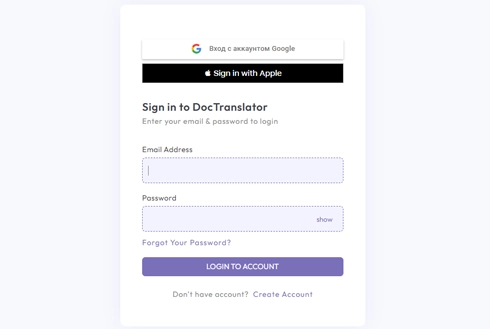
Начните свой путь перевода с создания бесплатной учетной записи на нашей платформе. Предоставление основной информации и подтверждение адреса электронной почты займет всего несколько минут. Эта учетная запись будет служить вашим персональным центром для загрузки, отслеживания и управления всеми вашими переводческими проектами.
После входа в систему пришло время загрузить документ. Наша система поддерживает широкий спектр форматов, включая MS Word, Excel, PowerPoint, TXT, InDesign и CSV. Просто перетащите файл или используйте опцию «Обзор», чтобы выбрать файл на вашем устройстве.
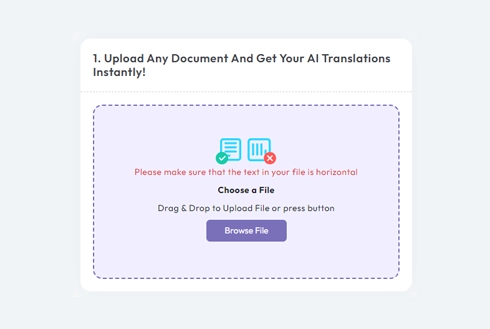
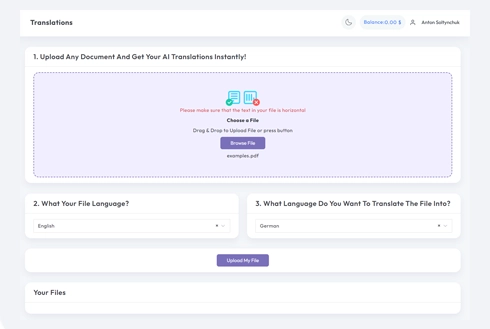
Укажите язык, на котором написан исходный документ. Затем выберите целевой язык, на который вы хотите перевести документ. Благодаря нашему обширному списку поддерживаемых языков вы найдете идеальный вариант для своей аудитории, будь то деловое предложение или творческая кампания.
После того, как вы установили языковые настройки, нажмите кнопку «Загрузить», чтобы начать обработку. Устройтесь поудобнее и расслабьтесь, пока наша передовая система перевода работает над вашим файлом, сохраняя исходный макет и стиль и обеспечивая при этом точный перевод.
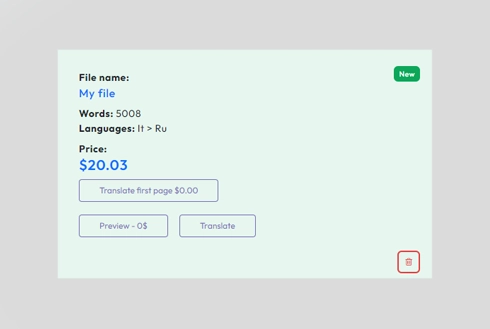
We use cookies to enhance your browsing experience, show personalized advertising or content, and analyze our traffic. By clicking "Accept All" you agree to our use of cookies.
We use cookies to help you navigate effectively and perform certain functions. Detailed information about all the cookies in each consent category can be found below. Cookies categorized as "Necessary" are stored in your browser as they are essential for the functioning of the website's basic features. We also use third-party cookies that help us analyze how you use this website, store your preferences, and provide content and advertising relevant to you. These cookies will be stored in your browser only with your prior consent. You may enable or disable some or all of these cookies, but disabling some of them may affect your online experience.
Necessary cookies are required to enable the basic features of this site, such as providing secure log-in or adjusting your consent preferences. These cookies do not store any personally identifiable data.
Analytical cookies are used to understand how visitors interact with the website. These cookies help provide information on metrics such as the number of visitors, bounce rate, traffic source, etc.
Performance cookies are used to understand and analyze the key performance indexes of the website which helps in delivering a better user experience for the visitors.
Advertisement cookies are used to provide visitors with customized advertisements based on the pages you visited previously and to analyze the effectiveness of the ad campaigns.
Выберите файл