Překladač jazyků PDF
Přeložte jakékoli PDF automaticky pomocí AI. Podporováno více než 120 jazyků
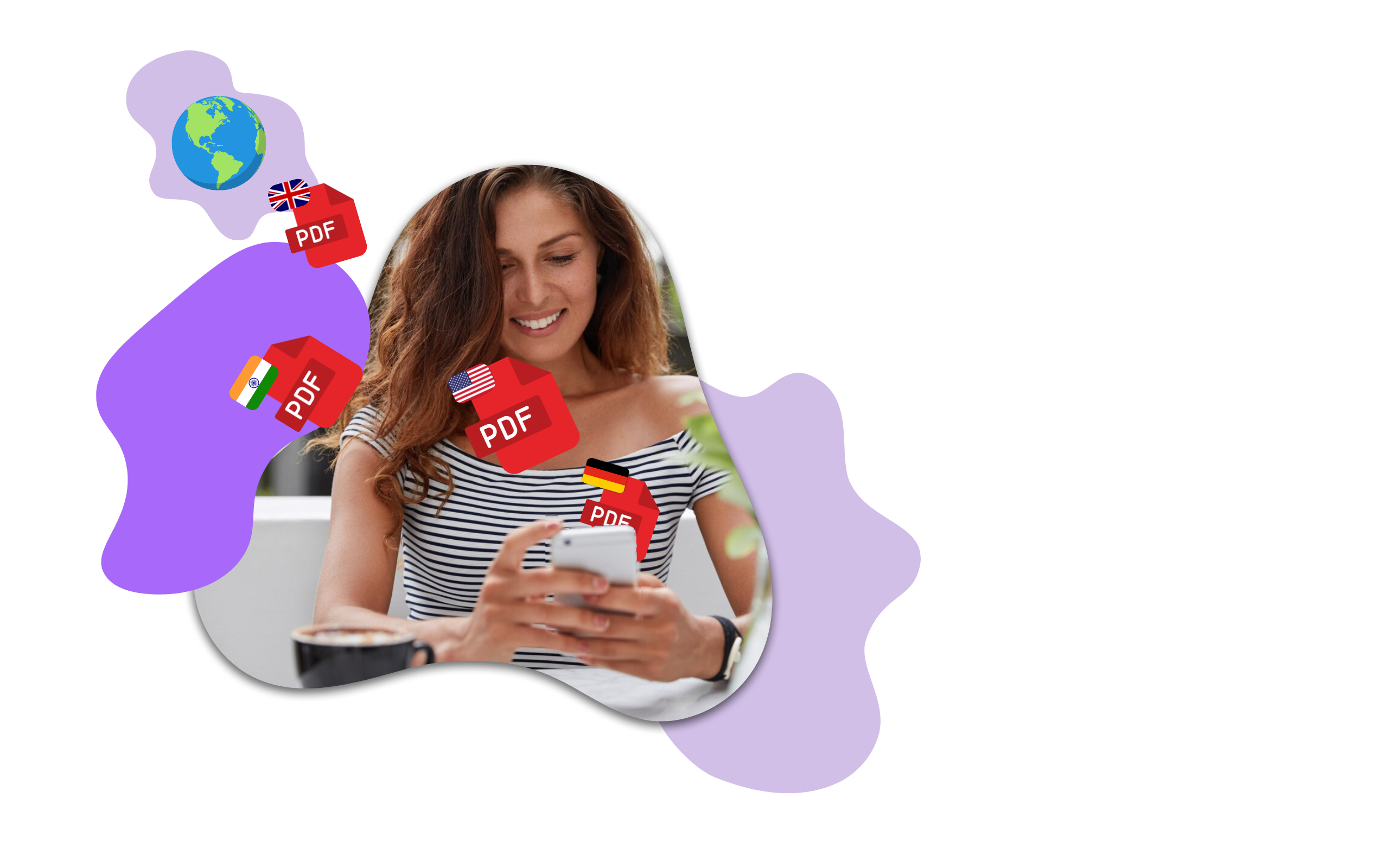
Přeložte jakékoli PDF automaticky pomocí AI. Podporováno více než 120 jazyků
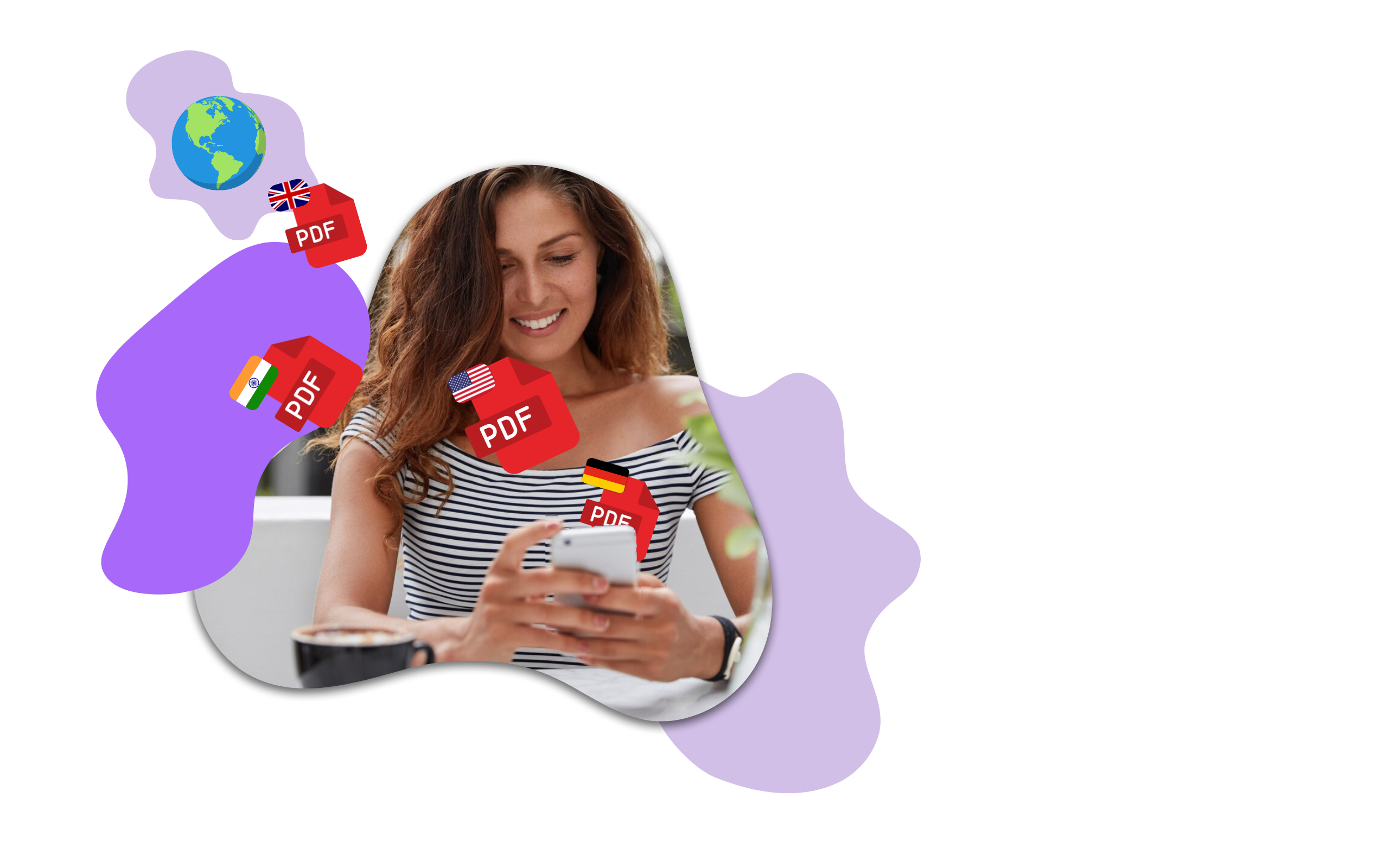

Online Document Translator je nejúčinnější nástroj, který vám pomůže přeložit jakýkoli soubor PDF nebo Word do požadovaného jazyka. Můžete snadno načíst soubor PDF nebo Word do online překladače dokumentů a poté vybrat požadované jazyky, abyste získali přeloženou verzi dokumentu. To je velmi užitečná funkce pro lidi z různých zemí, kteří neznají jazyk toho druhého.
Můžete snadno přeložit jakýkoli soubor PDF nebo Word do více než 100 jazyků včetně angličtiny, francouzštiny, němčiny, španělštiny atd. Online Document Translator vám také umožňuje upravovat dokument před jeho překladem do jiného jazyka, abyste mohli v dokumentu provádět změny dle požadavku.
DocTranslator je speciálně navržen tak, aby obešel desktopové firewally a spolehlivost platformy. Web-first online překladatelská služba pro dokumenty je vyvinuta tak, aby fungovala v jakémkoli moderním webovém prohlížeči, ať už je to Google Chrome, Mozilla Firefox nebo Apple Safari. Funguje to i v Internet Exploreru (bůh žehnej ;-)).
Ano, proces překladu dokumentů PDF pomocí nástroje jako Google Translate vypadá následovně:
Upozornění: formátování vašeho souboru PDF bude ztraceno.
Chcete přeložit soubor PDF pomocí AI? Je nejvyšší čas vyzkoušet Doctranslator!
Využíváme výkonnou umělou inteligenci, která dokáže přeložit dokumenty PDF během několika sekund a s velkou přesností. Naše umělá inteligence vám pomůže přeložit soubory PDF do jiných jazyků pouhým kliknutím. Zapomeňte na hodiny ručního překládání pracovních listů, příruček nebo sestav. Nechte naši AI udělat práci ve zlomku času. Zkuste to a vybavte své dokumenty AI!
Podívejte se na toto krátké video a zjistěte, jak přeložit jakýkoli PDF!
DocTranslation se může pochlubit působivými metrikami zapojení uživatelů, přičemž více než 80 % nových uživatelů se vrací pro budoucí překlady. Naše platforma si navíc udržuje vysokou míru spokojenosti, přičemž 95 % zákazníků hodnotí své zkušenosti jako vynikající nebo dobré. Průměrná doba trvání relace stále roste, což odráží snadnost použití a důvěru našich uživatelů v kvalitu a spolehlivost platformy.
DocTranslation usnadňuje smysluplnou mezikulturní komunikaci prostřednictvím tisíců každodenních konverzací. Platforma zpracovává každý den více než 20 000 jedinečných požadavků na překlady zahrnující dokumenty v různých formátech. Tato robustní každodenní aktivita demonstruje schopnost DocTranslation efektivně zvládat velké objemy a pomáhá jednotlivcům a firmám hladce překlenout jazykové bariéry.
Špičkový překladatelský engine AI společnosti DocTranslation je poháněn rozsáhlými tréninkovými daty s miliardami slov pocházejícími z různých, vícejazyčných datových sad. Tato rozsáhlá školicí data umožňují našemu systému porozumět nuancím jazykovým strukturám a idiomatickým výrazům, což vede k překladům, které jsou jak kontextově přesné, tak kulturně citlivé. Toto komplexní školení zajišťuje, že uživatelé obdrží trvale vysoce kvalitní překlady ve všech podporovaných jazycích.
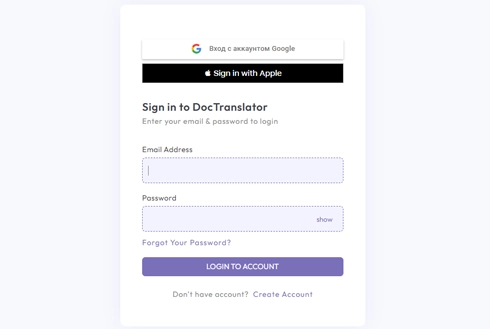
Začněte svou překladatelskou cestu založením bezplatného účtu na naší platformě. Poskytnutí základních informací a potvrzení e-mailové adresy zabere jen několik okamžiků. Tento účet bude sloužit jako vaše přizpůsobené centrum pro nahrávání, sledování a správu všech vašich překladatelských projektů.
Po přihlášení je čas nahrát váš dokument. Náš systém podporuje širokou škálu formátů, včetně MS Word, Excel, PowerPoint, TXT, InDesign a CSV. Jednoduše přetáhněte soubor nebo použijte možnost „Procházet“ a vyberte soubor ze svého zařízení.
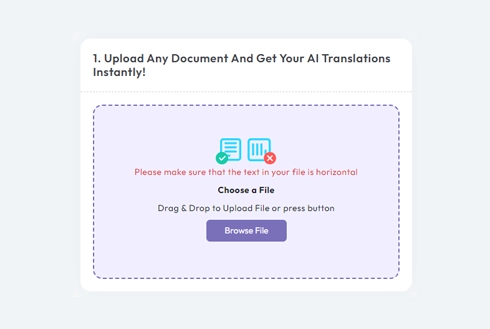
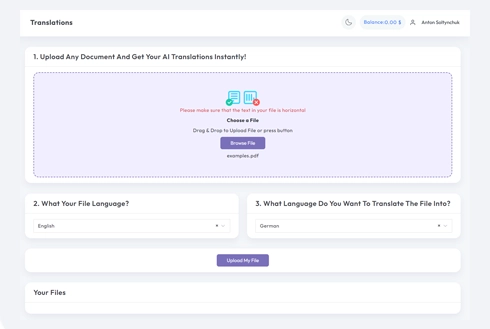
Zadejte jazyk, ve kterém je napsán původní dokument. Poté vyberte cílový jazyk, do kterého chcete dokument přeložit. S naším rozsáhlým seznamem podporovaných jazyků najdete perfektní shodu pro vaše publikum, ať už jde o obchodní návrh nebo kreativní kampaň.
Po nastavení jazykových předvoleb zahajte zpracování kliknutím na tlačítko „Nahrát“. Pohodlně se usaďte a odpočiňte si, zatímco náš pokročilý překladatelský systém pracuje na vašem souboru, zachovává původní rozvržení a styl a zároveň poskytuje přesný překlad.
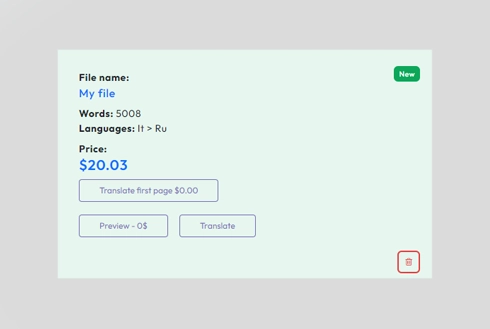
We use cookies to enhance your browsing experience, show personalized advertising or content, and analyze our traffic. By clicking "Accept All" you agree to our use of cookies.
We use cookies to help you navigate effectively and perform certain functions. Detailed information about all the cookies in each consent category can be found below. Cookies categorized as "Necessary" are stored in your browser as they are essential for the functioning of the website's basic features. We also use third-party cookies that help us analyze how you use this website, store your preferences, and provide content and advertising relevant to you. These cookies will be stored in your browser only with your prior consent. You may enable or disable some or all of these cookies, but disabling some of them may affect your online experience.
Necessary cookies are required to enable the basic features of this site, such as providing secure log-in or adjusting your consent preferences. These cookies do not store any personally identifiable data.
Analytical cookies are used to understand how visitors interact with the website. These cookies help provide information on metrics such as the number of visitors, bounce rate, traffic source, etc.
Performance cookies are used to understand and analyze the key performance indexes of the website which helps in delivering a better user experience for the visitors.
Advertisement cookies are used to provide visitors with customized advertisements based on the pages you visited previously and to analyze the effectiveness of the ad campaigns.
Vyberte soubor