JPEG to PDF Converter
Convert your images with our сonvenient AI converter, just push the button below and convert or translate anything you want!
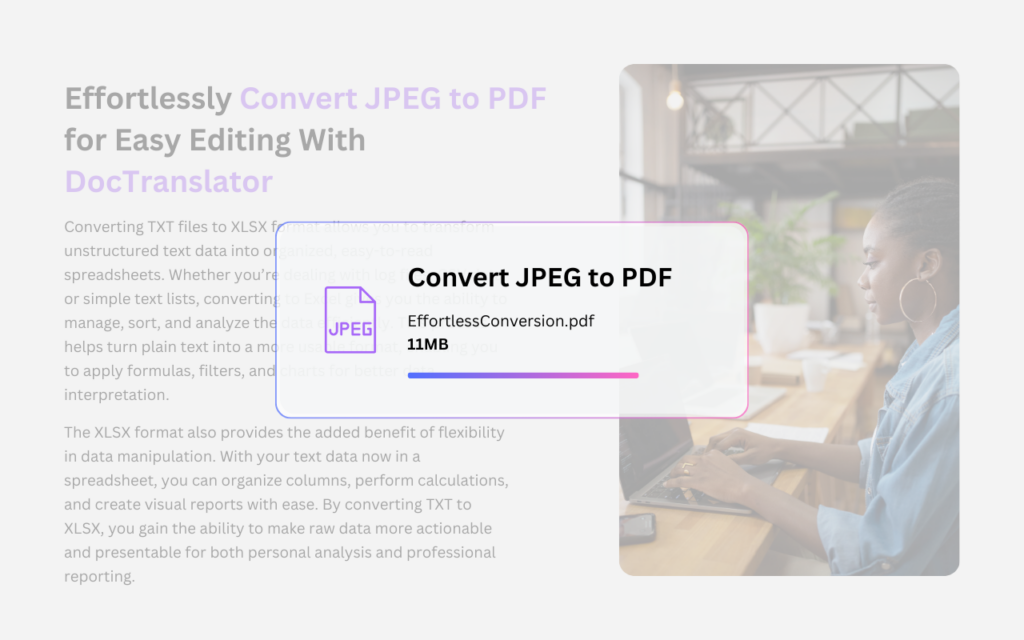
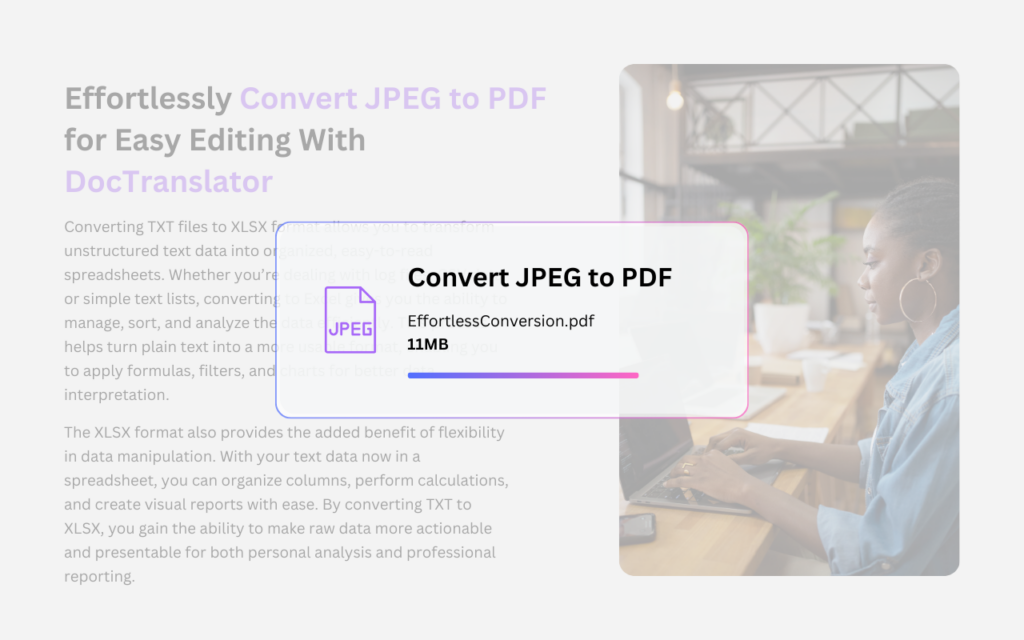
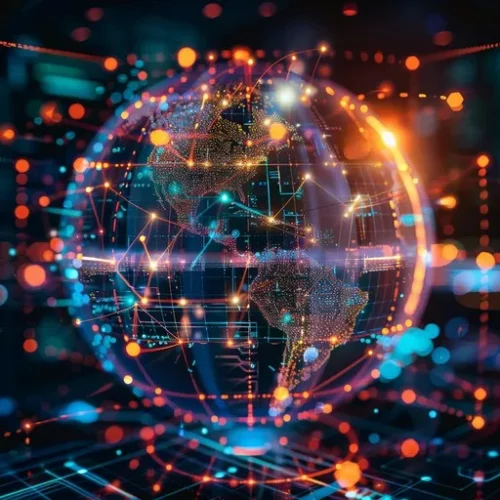
PDF (Portable Document Format) is a file format designed to present documents in a fixed layout, ensuring that they look the same across all devices, software, and operating systems. Created by Adobe in 1993, PDF was developed to enable the sharing of documents in a manner that maintains their integrity, regardless of the platform used to view them. Unlike word processing or editable document formats, PDFs preserve fonts, images, graphics, and overall structure, making them ideal for professional documents, forms, eBooks, and presentations. One of the unique strengths of PDFs is their ability to be interactive, supporting elements like hyperlinks, forms, embedded multimedia, and digital signatures. Additionally, PDFs can be compressed to reduce file size while maintaining high-quality visuals, making them efficient for sharing and archiving. With features like encryption and password protection, PDFs are not only visually consistent but also secure, which is why they’re commonly used for sensitive and official documents across a wide range of industries.
DocTranslator is a sophisticated online translation service that allows users to upload various document formats, including Word, PDF, and PowerPoint, and have them translated into different languages. Leveraging the power of the Google Translate engine, DocTranslator is specifically designed for documents and includes extra features that make it more suitable for this purpose compared to standard translation services.
JPEG, short for Joint Photographic Experts Group, is a widely used image format known for its efficient compression capabilities, making it a staple for digital photography and online images. Developed in the early 1990s, JPEG uses a lossy compression algorithm, which reduces file sizes by selectively discarding data deemed less critical to human perception, allowing for substantial storage savings without significantly affecting visual quality. This makes it ideal for applications where high-quality photographs need to be shared or stored efficiently, such as social media, websites, and digital archives. JPEG supports a wide range of color depths, enabling rich, vibrant images that can capture complex scenes and subtle gradients. However, its lossy nature means that repeated saving and editing can lead to a gradual degradation of image quality, making it less suitable for images that require precise details, like graphics or text. Overall, JPEG’s combination of quality and efficiency has solidified its position as one of the most popular image formats in the digital realm.
The “JPEG to PDF converter” by DocTranslator is an invaluable tool that transforms individual JPEG images into a cohesive PDF document with remarkable ease and efficiency. This converter simplifies the process of compiling multiple images into a single, organized file, making it ideal for users who need to present photo collections, scanned documents, or design portfolios in a polished, professional format. By converting JPEGs to PDF, users benefit from enhanced document security and integrity, ensuring that their images retain their original quality and layout, regardless of the device or platform used to view them.
The PDF format not only preserves the visual fidelity of the images but also offers features such as easy sharing, annotation, and the option for password protection, providing an extra layer of security for sensitive content. Additionally, the converter allows for batch processing, enabling users to upload and convert multiple JPEG files simultaneously, which saves time and enhances productivity. Whether for personal projects, academic submissions, or business presentations, DocTranslator’s “JPEG to PDF converter” streamlines the image-to-document transition, making it accessible and user-friendly for everyone. This tool empowers users to create professional-quality PDFs effortlessly, ensuring that their visual content is presented in the best possible light.
DocTranslator.com – is an automatic document translation tool that converts any PDF, Word or Excel file into over 100 languages. Built with simplicity in mind, this tool offers the lowest prices on Earth starting as low as $0.001/word. That’s 60 times cheaper than the most competitive rate offered by humans living in the most obscure and cheapest part of the world.
Users of DocTranslator.com can quickly translate any bank statement whether it is MS Word, PDF, Excel or PowerPoint from English to Sapnish and vise versa. In total, DocTranslator supports over 100 languages including: English, Spanish, French, German, Portuguese, Italian, Japanese, Cantonese, Mandarin and Korean.
Also if you may need an entire web page translation to any language for your site, or your friend’s, or boss’s, doesn’t matter, you can visit our partners – Conveythis.com, honestly you do really have to visit this page, just to see how beautiful their page looks like.
Watch this short video to find out the best way to convert your files!
DocTranslation boasts impressive user engagement metrics, with over 80% of first-time users returning for future translations. Additionally, our platform maintains a high satisfaction rate, with 95% of customers rating their experience as excellent or good. The average session duration continues to grow, reflecting the ease of use and trust our users place in the platform's quality and reliability.
DocTranslation facilitates meaningful cross-cultural communication through thousands of daily conversations. The platform processes more than 20,000 unique translation requests each day, spanning documents in multiple formats. This robust daily activity demonstrates DocTranslation’s capacity to handle high volumes efficiently, helping individuals and businesses bridge language barriers smoothly.
DocTranslation's cutting-edge AI translation engine is powered by vast training data, with billions of words sourced from diverse, multilingual datasets. This extensive training data enables our system to understand nuanced language structures and idiomatic expressions, resulting in translations that are both contextually accurate and culturally sensitive. Such comprehensive training ensures that users receive consistently high-quality translations across all languages supported.
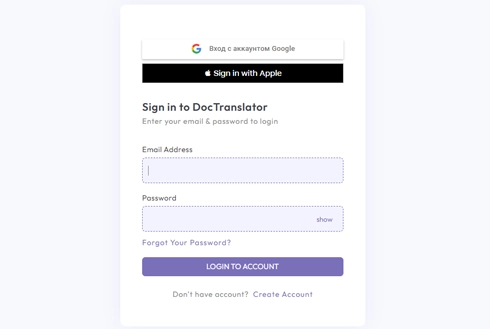
Begin your translation journey by setting up a free account on our platform. It only takes a few moments to provide your basic information and confirm your email address. This account will serve as your personalized hub for uploading, tracking, and managing all your translation projects.
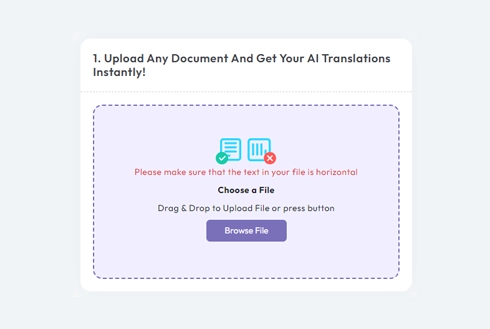
After logging in, it's time to upload your document. Our system supports a wide variety of formats, including MS Word, Excel, PowerPoint, TXT, InDesign, and CSV. Simply drag and drop your file or use the “Browse” option to select the file from your device.
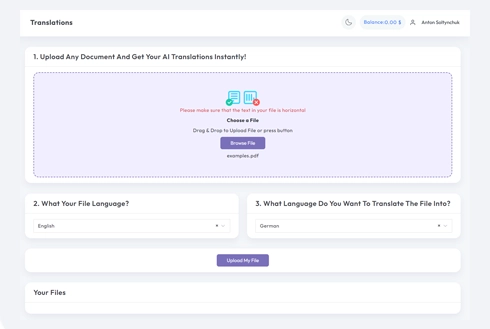
Specify the language in which your original document is written. Then, choose the target language to which you want the document translated. With our extensive list of supported languages, you'll find the perfect match for your audience, whether it's for a business proposal or a creative campaign.
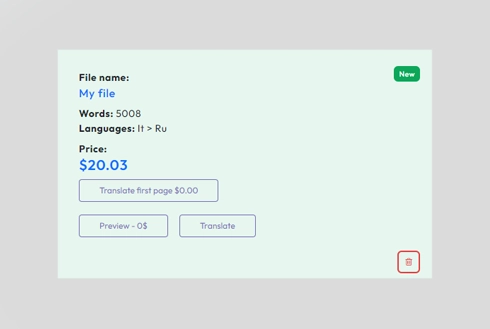
Once you've set your language preferences, click the “Upload” button to begin processing. Sit back and relax while our advanced translation system works on your file, maintaining the original layout and style while delivering an accurate translation.
We use cookies to enhance your browsing experience, show personalized advertising or content, and analyze our traffic. By clicking "Accept All" you agree to our use of cookies.
We use cookies to help you navigate effectively and perform certain functions. Detailed information about all the cookies in each consent category can be found below. Cookies categorized as "Necessary" are stored in your browser as they are essential for the functioning of the website's basic features. We also use third-party cookies that help us analyze how you use this website, store your preferences, and provide content and advertising relevant to you. These cookies will be stored in your browser only with your prior consent. You may enable or disable some or all of these cookies, but disabling some of them may affect your online experience.
Necessary cookies are required to enable the basic features of this site, such as providing secure log-in or adjusting your consent preferences. These cookies do not store any personally identifiable data.
Analytical cookies are used to understand how visitors interact with the website. These cookies help provide information on metrics such as the number of visitors, bounce rate, traffic source, etc.
Performance cookies are used to understand and analyze the key performance indexes of the website which helps in delivering a better user experience for the visitors.
Advertisement cookies are used to provide visitors with customized advertisements based on the pages you visited previously and to analyze the effectiveness of the ad campaigns.
Select a File